Introduction
The Steam Deck has quickly established istelf in the PC gaming world as the best handheld to game on.
Placed at a very competitive price point (its competitors by AYA and GPD are twice as expensive), it has managed to convince its detractors by proving its compatibility with a large number of AAA games such as Elden Ring or Red Dead Redemption 2 and by quickly improving the experience of SteamOS (the operating system of the Steam Deck, based on Archlinux) thanks to the commitment of Valve.
One of the greatest software feature of the Steam Deck is the ability to finely tune the AMD APU in order to manage its power consumption and heating.
It is possible to limit the FPS, the screen refresh rate (from 30 to 60 Hz), to reduce the maximum frequency of the GPU or to change the TDP of the APU so that it uses less power (at the cost of lower performance).
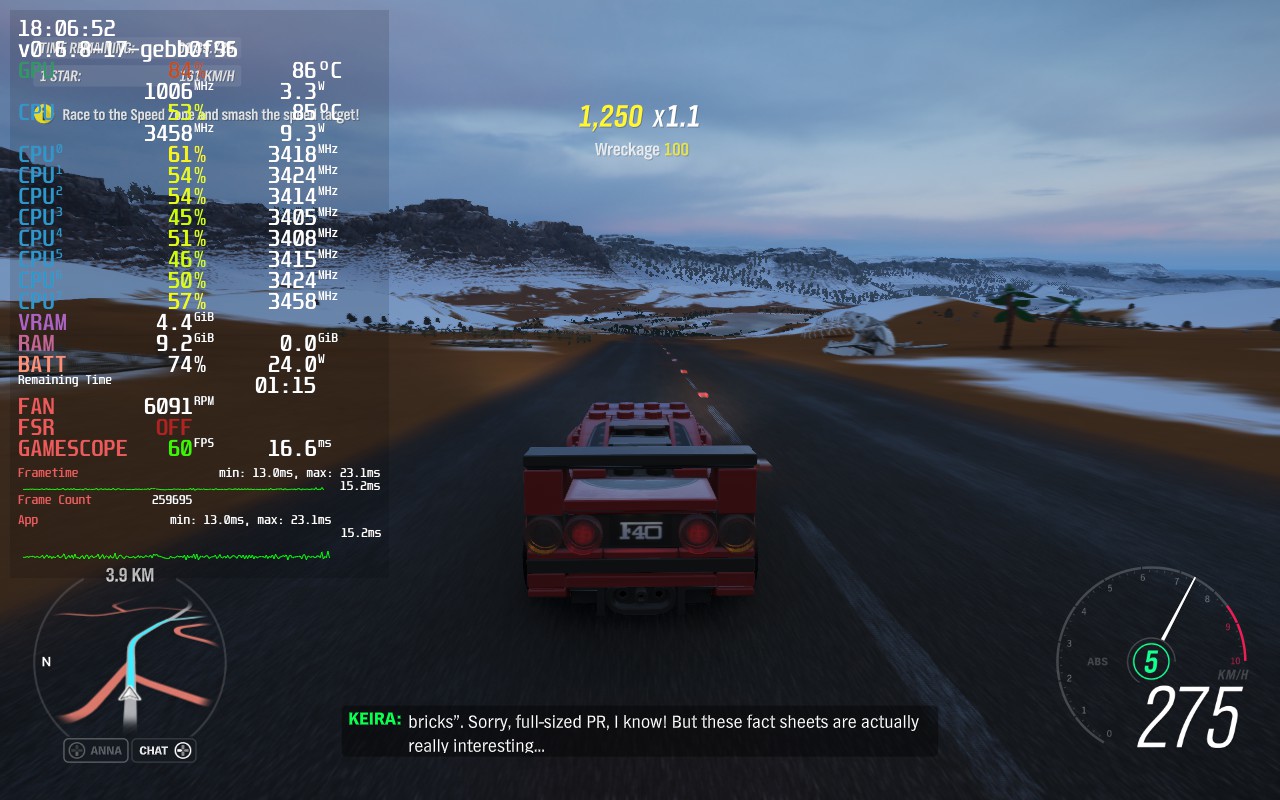
Finally, the impact of these parameters can be seen in real time thanks to the integration of MangoHud, a free software offering an overlay of the performances of the Steam Deck. Valve has integrated a nice panel with several presets to easily configure MangoHud.
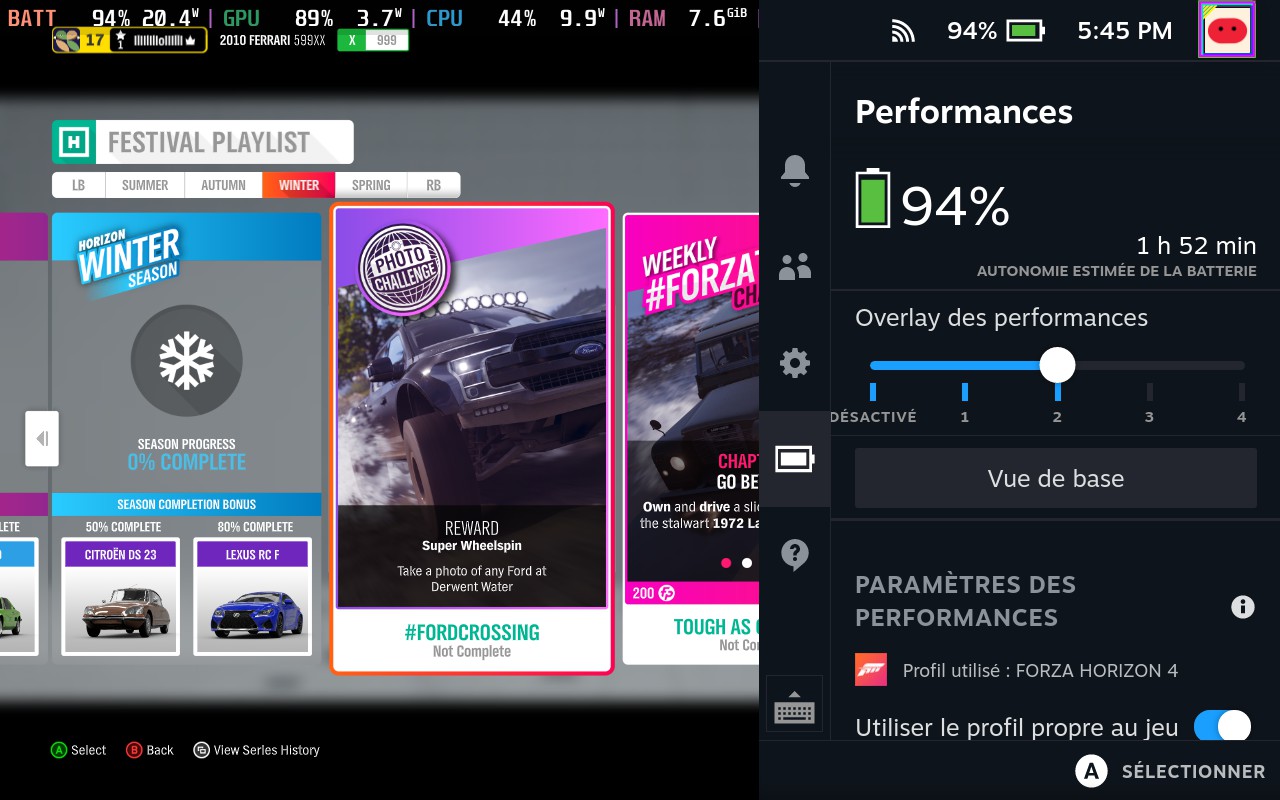
How to get the files
A word about getting the configuration files: when enabling a MangoHud preset, SteamOS will write a temporary file in /tmp which will be named mangohud.XXXXXXXX (XXXXXXXX being a random sequence of alphanumeric characters).
By activating all the presets and then exploring the /tmp folder from Desktop mode, it is possible to recover all the configuration files.
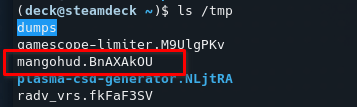
MangoHud config files
If you want to reuse the configuration files as they are, you can remove the fsr_steam_sharpness and nis_steam_sharpness statements which are specific to the Steam Deck (or more precisely to Gamescope, the compositor which allows the Steam Deck to make use of FSR).
In order to configure MangoHud on another computer, you will just need to put the content of one of the presets in the file ~/.config/MangoHud/MangoHud.conf so that MangoHud finds the configuration. In the case of Steam games, don’t forget to set the game launch command to mangohud %command%.
Preset 0 (disabled)
This preset disables MangoHud.
no_display
Preset 1
This preset only displays the FPS counter.
control=mangohud
fsr_steam_sharpness=5
nis_steam_sharpness=10
frame_timing=0
cpu_stats=0
gpu_stats=0
fps=1
fps_only
legacy_layout=0
width=40
frametime=0
Preset 2
This preset displays a horizontal performance summary. This is the setting I use the most, it is not very intrusive while displaying the most important information.

control=mangohud
fsr_steam_sharpness=5
nis_steam_sharpness=10
legacy_layout=0
horizontal
battery
gpu_stats
cpu_stats
cpu_power
gpu_power
ram
fps
frametime=0
hud_no_margin
table_columns=14
frame_timing=1
Preset 3
This is the “normal” preset, which remains compact while showing more information than the previous preset (especially the temperatures).
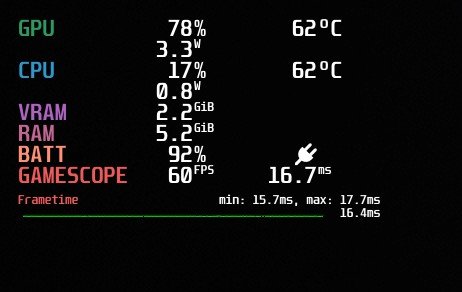
control=mangohud
fsr_steam_sharpness=5
nis_steam_sharpness=10
cpu_temp
gpu_temp
ram
vram
io_read
io_write
arch
gpu_name
cpu_power
gpu_power
wine
frametime
battery
Preset 4
This preset is the most complete but it is also the most intrusive.
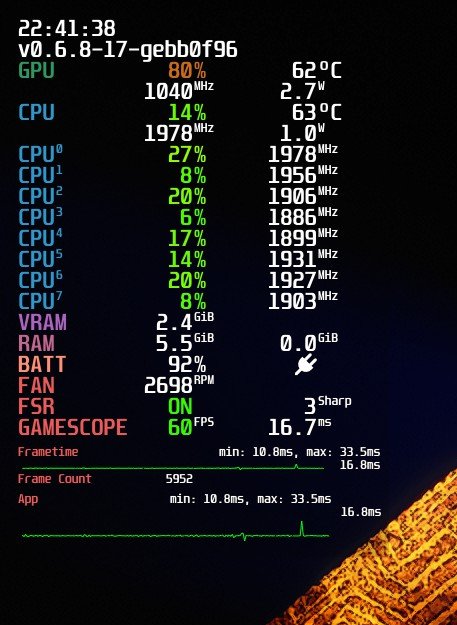
control=mangohud
fsr_steam_sharpness=5
nis_steam_sharpness=10
full
cpu_temp
gpu_temp
ram
vram
io_read
io_write
arch
gpu_name
cpu_power
gpu_power
wine
frametime
battery